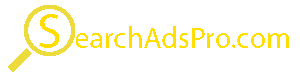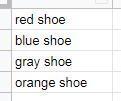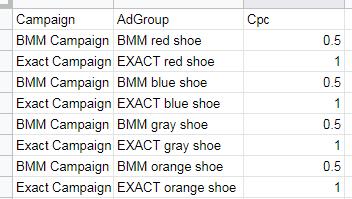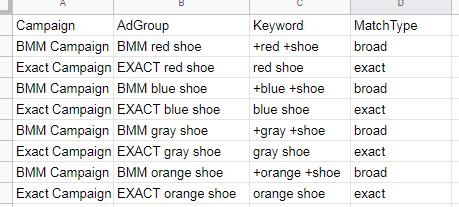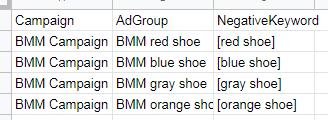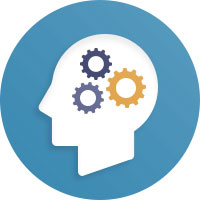How to Create BMM/Exact Campaigns Quickly and Efficiently using this BMM/Exact Creator Web App
I’ve encountered many different school of thought when it comes to structuring Google Ads Campaigns. But there are two that keeps on coming up time and time again when I chat with other Google Ads managers. The infamous SKAG structure and a newer approach is the BMM/Exact campaigns.
While this post will not go into the details of each of the structures I believe each style has it’s own merit. That’s why I’ve created 2 tools to build these campaigns to allow me and my Google Ads manager buddies to test each of these strategies. The advantage of BMM/Exact campaigns is that you can funnel impressions to your exact match keywords.
You funnel the impressions of exact match keywords by using a strategy called negative keyword sculpting, this Web App will create the AdGroups(a BMM and a Exact AdGroup), Keywords and also the negative keywords that you would need to effectively use negative keyword scuplting. Right now, I don’t have the Expanded Text Ads creation completed yet, but it will come soon.
You need 2 things to make this happen, a definition of which campaigns you want to send the BMM adgroups, which campaigns you want to send the Exact adgroups and finally a list of keywords that will be utilized in each of the adgroups.
This is what the campaign definition would look like:
This is what the keyword definition would look like(super simple):
This is what the AdGroup output would look like after the web app executes:
This is what the Keywords output would look like after the web app executes:
This is what the Negative Keywords output would look like after the web app executes:
You will then use Google Ads Editor to add your AdGroups, Keywords and Negative Keywords. While this looks really simple, this tool will allow you to correctly create hundreds if not thousands of keywords that utilizes this structure.
To be able to use this Web App here are the steps:
Step 1: Copy this spreadsheet sample
Step 2: Share it to anyone who has the link to Edit, the web app needs access to it.
Step 3: Enter the campaign names you want to use in the Config tab
Step 4: Enter the keywords you want to generate in the Keywords tab.
Step 5: Copy the url of your spreadsheet and add it to the Web App below:
Step 6: Click Run it! (if it didn’t work most of the time it’s because you didn’t share it properly)